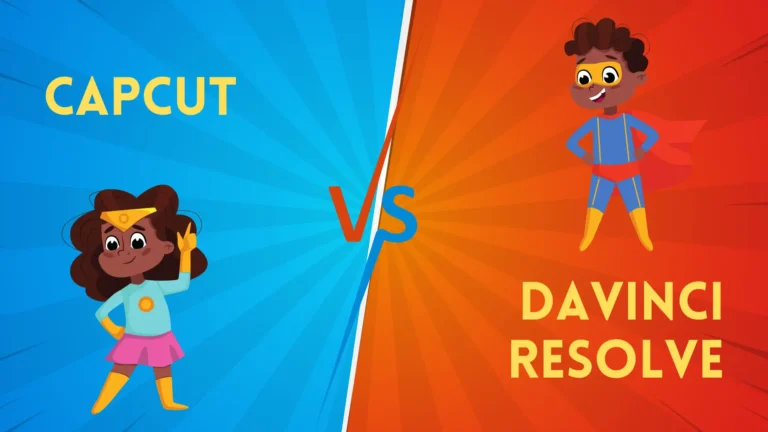capcut vs canva
When it comes to mobile content creation, CapCut and Canva are two popular apps offering versatile features. Both are highly favored for their user-friendly interfaces and comprehensive editing tools, but they serve different purposes. CapCut is primarily known for video editing, while Canva is more recognized as a graphic design tool with video capabilities. In this detailed comparison, we’ll explore CapCut vs Canva across various aspects like interface, features, video editing capabilities, templates, pricing, and suitability, helping you decide which app works best for your specific content creation needs.

1. User Interface (UI) & Usability
CapCut
CapCut is designed to make video editing as simple as possible, even for beginners. The app’s interface is sleek, offering a minimalistic approach that allows users to quickly get the hang of editing without feeling overwhelmed. It employs a timeline-based editor with easy-to-use buttons for adding effects, transitions, and clips.
Key UI Features:
- Clean, minimal layout with essential video editing tools.
- Timeline-based editing for precise control over video and audio tracks.
- Drag-and-drop functionality for importing media and applying effects.
Canva
Canva’s UI is highly intuitive, making it accessible for both novices and professionals. Although Canva is more well-known for graphic design, its video editing interface is user-friendly. Canva’s drag-and-drop style allows users to work seamlessly on both graphic and video projects from a single dashboard.
Key UI Features:
- Extremely easy to use, designed for non-designers.
- Template-driven layout for quicker project creation.
- Intuitive video timeline and layering system for media and text.
Verdict: Canva’s interface is perfect for users who want a versatile design tool that includes video editing, while CapCut offers a cleaner and more specialized UI for video-centric projects.
2. Editing Features
CapCut
CapCut offers a variety of tools specifically tailored for video editing. It provides essential features for cutting, trimming, merging clips, and more advanced tools like keyframe animations and chroma key for green screen effects. It also includes a rich music library with sound effects and auto-generated captions, making it great for quick, polished videos.
Notable Features:
- Video Speed Control: Slow motion and fast-forward effects.
- Keyframe Animations: Create frame-by-frame animations.
- Green Screen (Chroma Key): Advanced background removal and effects.
- Auto Captions: Automatically generate subtitles.
- Transitions & Filters: Plenty of trendy transitions and video effects.
Canva
Canva is a design-centric tool that extends into video editing. It offers basic video editing tools but lacks some of the more advanced video features that CapCut provides. However, Canva shines when it comes to creating videos with text overlays, animations, and adding branding elements like logos and watermarks. Canva also provides a vast library of templates, stock videos, and audio.
Notable Features:
- Templates: Thousands of professionally designed templates for quick video creation.
- Branding Tools: Easily add logos, watermarks, and branded colors to your videos.
- Text Overlays: Customize fonts, animations, and transitions for text.
- Basic Editing: Trim, split, and merge clips, adjust brightness, and contrast.
- Stock Library: Access to premium stock photos, videos, and audio clips.
Verdict: For professional video editing with advanced features like keyframe animation and chroma key, CapCut is superior. However, Canva is excellent for those who want to create visually appealing videos quickly using templates.

3. Video Templates and Effects
CapCut
CapCut offers a variety of trendy templates, effects, and transitions that are especially useful for social media creators. These templates are perfect for short-form video content like TikTok, Instagram Reels, or YouTube Shorts.
Available Templates:
- A wide selection of video templates focused on transitions, effects, and viral trends.
- Filters that enhance colors, moods, and overall aesthetics.
- Dynamic motion effects for text and video layers, which are customizable.
Canva
Canva’s greatest strength lies in its extensive library of templates across various design categories, including social media, presentations, and video. While Canva’s video templates are not as advanced as CapCut’s in terms of dynamic video effects, it offers a much larger variety of options to build branded and aesthetically pleasing videos.
Available Templates:
- Thousands of professionally designed templates for creating ads, social media posts, and explainer videos.
- Pre-designed text animations and graphic elements for video overlays.
- Templates for business, marketing, and social media use cases.
Verdict: Canva wins the template battle with its vast library of customizable designs. CapCut, however, is more focused on video-specific templates designed for social media engagement.
4. Music and Audio Editing
CapCut
CapCut comes with a free library of music and sound effects, making it easy for creators to find the right background track for their videos. The app also allows users to add voiceovers, extract audio from video clips, and sync audio to video with precision. Its music library is frequently updated to include popular songs suitable for short-form video content.
Key Audio Features:
- Royalty-free music library for personal and commercial use.
- Voiceover recording directly within the app.
- Syncing audio with video through precise timeline editing.
Canva
Canva offers a wide range of audio files, but most are available through its premium subscription. Canva’s audio editing tools are quite basic compared to CapCut’s, focusing primarily on adding background music and basic sound effects to templates.
Key Audio Features:
- Access to premium music and audio clips.
- Ability to upload custom audio files for use in videos.
- Basic tools for adding music and adjusting audio levels.
Verdict: CapCut offers a better suite of audio tools, especially for creators looking to fine-tune sound in their videos. Canva’s audio options are basic and serve more as a background addition to its graphic and video templates.

5. Performance and Compatibility
CapCut
CapCut is highly optimized for mobile devices, with its core functionality designed for iOS and Android. It performs well even on mid-range devices, offering smooth editing experiences for projects that involve several layers and effects. CapCut also supports high-resolution video export, up to 4K.
- Device Compatibility: Available for iOS and Android.
- Performance: Optimized for mobile use, smooth on mid-range devices.
- Export Options: Export in resolutions up to 4K.
Canva
Canva is available across multiple platforms, including web browsers, iOS, and Android, making it accessible for both desktop and mobile users. While Canva’s performance is great for graphic design, its video editing features are not as robust in terms of handling large, complex video files. However, for basic video edits and templates, it works well across devices.
- Device Compatibility: Web, iOS, and Android.
- Performance: Works well for simple edits but may struggle with larger, high-resolution files.
- Export Options: Export videos in MP4 format with customizable resolution settings.
Verdict: CapCut excels in performance when it comes to handling video projects on mobile devices, while Canva’s strength is in its cross-platform compatibility for both desktop and mobile users.
6. Pricing & Subscription Models
CapCut
CapCut is completely free to use, offering all features without any restrictions. There are no hidden costs or subscription models, making it accessible for everyone, especially for social media content creators who need a quick, effective video editing solution.
- Pricing: Free with all features included.
Canva
Canva operates on a freemium model, where the free version includes basic tools and a limited selection of templates and assets. Canva Pro, the premium version, unlocks access to premium templates, stock photos, videos, and additional features like background remover and brand kits.
- Canva Free: Limited access to templates, stock images, and videos.
- Canva Pro: Priced at around $12.99 per month or $119.99 per year, offers full access to templates, advanced features, and stock libraries.
Verdict: If you need a free video editor with no restrictions, CapCut is the better option. Canva’s premium model is worth it for those who need access to professional-quality design and branding tools, but the free version has limited functionality.
7. Which App is Best for You?
- CapCut is ideal if your primary goal is video editing, especially for short-form content like TikTok, Instagram Reels, or YouTube Shorts. It’s free, feature-rich, and tailored to mobile video creation.
- Canva is better suited for users who need a multi-purpose tool for graphic design and simple video editing. It’s excellent for creating branded content, presentations, social media posts, and quick videos with templates.
Conclusion
In the debate of CapCut vs. Canva, the choice depends on your content creation needs. CapCut is the perfect app for video-centric creators who require advanced editing tools for their projects, while Canva offers a more well-rounded solution for those who want to mix graphic design with basic video editing. Whether you’re looking to create short, trendy videos or fully branded content, both apps offer powerful features for different purposes.